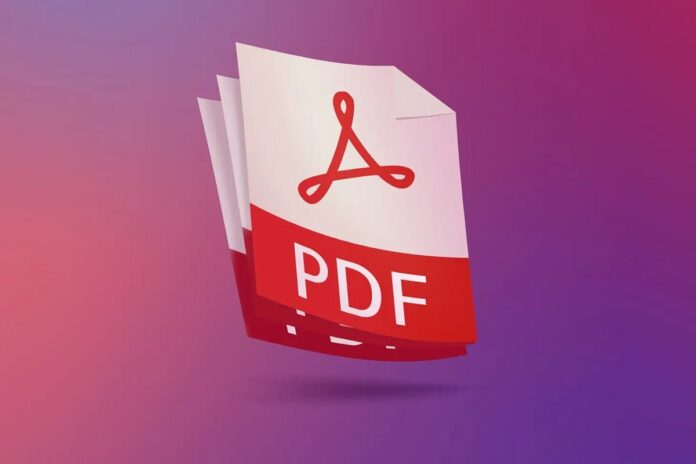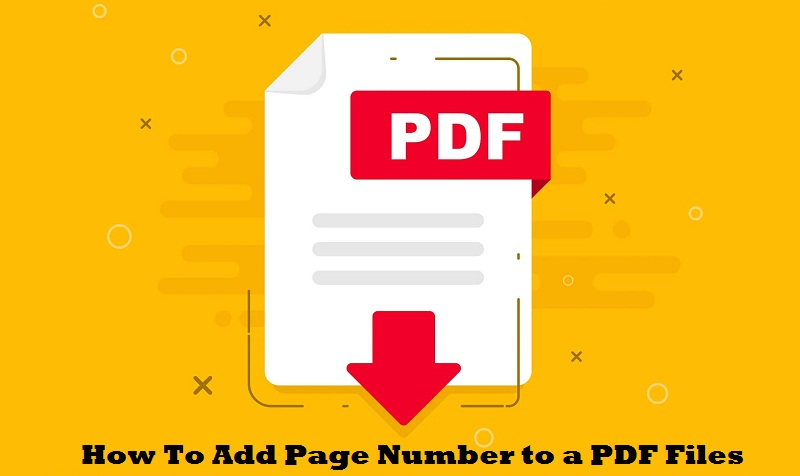Learn how to easily add page numbers to PDFs. Optimize PDF arrangement and presentation for ease of use and professionalism.
If you want to know How To add a page number to a PDF, this post is only for you. PDF documents have become the most reliable way of sharing information.
The files offer advanced security features and thus secure data from unauthorized access. These files share confidential information among employees, business clients, and customers.
Steps for adding page numbers to a PDF
Most industries use PDF format files because for large files, Using PDF format is very beneficial, especially when you want to rotate PDFs to explain your project plan or a comprehensive page data to others.
Online utility bills, bank statements, forms, legal documents, e-books, business terms and conditions, reservation tickets, etc., are shared electronically in PDF.
Even university projects and theses are prepared using this file format To Add the Page Number into a PDF.
Add Page Number to a PDF Files
The major reason behind the popularity of these files is that they offer users to put passwords and usage restrictions on the documents.
Passwords serve as the security codes that prevent unauthorized persons from accessing data.
It prompts for the password each time the user requires accessing the document. On the other side, access authorities are the rights that save users from performing operations to which it is not entitled.
During the project semester, I came across this experience of working with PDF files. Though it was a project thesis and involved hundreds of pages, I wanted it to look professional.
After completion, the last thing left was to put the numbering sequence on the entire thesis document. Apart from this, I want to add additional text along with the numbers.
Bates Numberer Tool Analysis
I tried PDFWARE PDF Bates Numberer to assign numbers on the PDF pages. Here, I am exploring my overall experience with the tool. It allowed me to put numbers and offered additional features while executing the task.
The tool’s Graphical User Interface is simpler, and I couldn’t find any complexities in the design or operational features.
The tool offered me to add batch files to its panel for processing them all together. When all the files get listed in the tool panel, it offers to move the file location upwards or downwards as per requirement.
It also offered to add the folder or remove an enlisted item.
Various Options Offered
The tool offers to add numbers while offering these additional features:
Adding numbers to the PDF pages
If bates numbering has to be assigned on a single file with numerous pages, this option can be selected.
When this option is selected, the tool offers these features for adding numbers:
Adding numbers to the series of PDF files
If a series of files are added, then this option must be checked. Herein, I have selected a series of files such as Project Analysis, Planning, Development and Testing. Checking this option offers the here-mentioned features:
Adding numbers to the file via printer
This option is beneficial if the PDF pages have to be printed as it puts numbers through a printer. It helps piling up the pages in proper sequence and offers enhanced manageability.
The tool offers the following features when the ‘Print PDF’ option is selected.
Bates Number Positioning & Formatting
While adding numbers to the PDF files, the PDF Bates Numbered offers to set the position for the numbers. The colour, size, and page setting can also be adjusted using the given features.
#1. Number Placement
The positioning for the numbers can be adjusted using this feature:
#2. Additional Options
The following option can be selected per requirement by selecting the checkboxes. Single, dual or all the given options can be assigned, but it solely depends upon the requirements.
#3. Font Size
The default size for the numbers is set to 8. This can be changed using the appropriate option given in the panel.
#4. Font Color
Default settings for the font colour are set to black and can be changed by clicking on the ‘Select Color’ button. This further allows adding custom colour schemes to the font.
#5. Generates Summary Report
When all the appropriate settings for assigning bates numbering to the PDF pages are provided to the tool, it will generate a summary report. The preview for the numbered pages is also displayed by the tool.
Conclusion
The PDF Bates Numberer offers additional features while assigning bates numbers to the PDF document. File Series, additional text, etc., are some of the additional features offered by the tool compared to online free PDF numbering tools.
My working experience with the tool is amazing, as it offered all the features required for assigning page numbers to the PDF document. Processing batch files altogether saves time, and the integrity of the data components is maintained while processing.